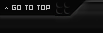Is it normal for a microSD card to write at about 220kb/s? I'm messing around with a raspberry pi for a project, and when installing stuff it takes forever. When the guide says "This will take a few minutes", it takes between 30 minutes to 3 hours. :(
For example, I run this:
"sudo apt-get update && sudo apt-get -y upgrade"
and it's been going for what must be 50 minutes now preparing and unpacking after everything finally installed.
I'm using SSH to connect to the pi(although I've tried it off the pi itself as well), and the pi is getting internet through an ethernet cable bridged with my wifi connection on my laptop. I don't know much, but I know for sure it's not likely that the download speed is the issue. :P Also, the pi's resources are at 100% the entire time it is writing.
This is the SD card we have: https://www.sandisk.com/home/memory-...a-plus-microsd
Which has "Fast transfer speeds of up to 80MB/s" for reading, but I imagine writing shouldn't be any less than 5MB at least I'd think.
Do you guys know of anything I can do to try to boost it? (I'm only using it short-term, so I'll probably avoid something that avoids lots of troubleshooting. I just need a few libraries/updates at most so if there is no quick fix, I'll just sit around and wait for the few things that it needs anyways) :P
Also I would like to avoid reformatting, as we already have a lot of stuff on the SD card so starting over doesn't sound very nice. :P
Thanks for any help.
Results 1 to 2 of 2
Thread: SD Card Writing Speed
-
11-28-2016, 09:45 PM #1Acta non verba.


- Rank
- Forum Member
- Division
- None
- Status
- Active
- Join Date
- Jun 2013
- Location
- The Intertubes
- Posts
- 0
 SD Card Writing Speed
SD Card Writing Speed
-
11-28-2016, 10:36 PM #2Banned from Forums


- Rank
- Forum Member
- Division
- None
- Status
- Active
- Join Date
- Jul 2016
- Location
- Toronto, Canada
- Posts
- 1,630

when you run update first thing first the system checks for available updates on the public repo unless specified otherwise. So, once it finds those updates it starts the download. You should see that on the screen. Since you have bridge WiFi through your laptop first thing is to check the connection speed.
Check the ethernet speed first:
ethtool eth0 | less
or
ethtool eth0 | grep -i speed
Then you could check the internet speed by simply running this command:
wget -O /dev/null http://speedtest.wdc01.softlayer.com...ads/test10.zip
It will pull a file and you will see speed on your terminal.
A small tip... instead of writing sudo for every command just sign in as user with sudo permissions. I usually do like this: sudo bash
or just simply login as root
Next step would be to check the drive write speed where parameter "bs=" determines the file size... in this example 512 bytes:
dd if=/dev/zero of=/tmp/test1.img bs=512 count=1 oflag=dsyn
To test read speed this command will test read speed without cache:
dd if=/dev/zero of=/tmp/laptop.bin bs=512 count=1 oflag=direct



 Reply With Quote
Reply With Quote