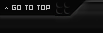This write up is meant to assist console players in AOD on connecting a headset to both a console and a PC to streamline the communications process for AOD, especially where TeamSpeak is concerned.
Attached is a doc version that is printer friendly for those that may prefer it.
For Xbox users, the official Xbox wireless headset has the ability to connect to two audio sources at the same time using Bluetooth. Many modern motherboards have BT built-in, and if yours does not, you can buy a BT USB dongle to achieve this.
Caveats:
- This write up will focus on the headset I am familiar with, the Astro TR A40 with Mixamp Pro. This headset is designed for this use. One thing of note is the Mixamp box is designed specifically for the Xbox or PlayStation, so you must have the correct one for your console. Both are PC compatible. Amazon Link: https://amzn.com/B07NSSWPC5
- The link above is a complete set; however, you don’t need the whole setup. You can buy the Mixamp box for your console separately and use the 3.5mm jack on the front with any 3.5mm headset.
- Your console and PC must be within proximity to each other for cables to reach both.
- There are alternative methods that should work with any headset. A good example can be found at: https://www.youtube.com/watch?v=uuUfTS1YXKQ – This video includes troubleshooting if you have issues. Most of these alternative methods do have the caveat that you cannot use your microphone for your console’s party chat. You will be able to hear others, *but not speak* as these setups rely on your PC being the audio source and using Discord/TeamSpeak for comms.
- There is a method to be able to speak with this kind of setup, but it requires an extra cable. You would run this cable from the line out (usually lime green) on the pc and into the input on the console. You may also need software to assign your mic to that line. Doing so is outside of the scope of this write up.
Method:
Using the Astro Mixamp for your console, and assuming you are playing your AOD game of choice on the console, you have two options:
Option 1 (using 3.5mm to controller):
- Connect the Mixamp to the PC using the provided USB cable. This allows you to use your PC for comms, and you can download the Astro Command Center from the Microsoft Store to do firmware updates. Note that the Mixamp must be in PC mode for this.
- Connect the AUX 3.5mm port on the back of the Mixamp to your controller to hear your console audio. For games where 3D audio is important, such as Call of Duty, this is probably the best setup.
- While playing games on console, flip the switch on the rear of the Mixamp to console mode, when on PC flip it to PC. This changes some functionality of the Mixamp: When in PC mode, it registers 2 lines for the headset, Game and Voice. When in PC mode, the right dial will balance towards Game (left) or Voice (right). When in console mode and connected to PC, the same dial will balance towards console(left) or PC (right), allowing a similar game/voice balance for tweaking. If only connected to console, it functions like PC mode but for game and party chat.
Option 2 (using S/PDIF (optical)):
- Connect the Mixamp to the PC using the provided USB cable. This allows you to use your PC for comms, and you can download the Astro Command Center from the Microsoft Store to do firmware updates. Note that the Mixamp must be in PC mode for this.
- Connect your console to your TV via HDMI.
- Using the S/PDIF (Optical) audio out on your TV, use the optical cable included with the Mixamp to connect to the SPDIF in on the Mixamp. In modern consoles, as this is running through a television, you will lose 3D audio with this method.
1. Optionally you can also by an HDMI audio extractor with S/PDIF and run your HDMI from your Console to the HDMI in on the extractor, and then run another HDMI cable from the extractor to your TV/Monitor, and the S/PDIF out on the extractor to the Mixamp S/PDIF in. You would want to make sure the extractor you choose has 4K passthrough. This will still register as a TV/Monitor, and lose 3D audio.- While playing games on console, flip the switch on the rear of the Mixamp to console mode, when on PC flip it to PC. This changes some functionality of the Mixamp: When in PC mode, it registers 2 lines for the headset, Game and Voice. When in PC mode, the right dial will balance towards Game (left) or Voice (right). When in console mode and connected to PC, the same dial will balance towards console(left) or PC (right), allowing a similar game/voice balance for tweaking. If only connected to console, it functions like PC mode but for game and party chat.
Results 1 to 1 of 1
-
11-27-2023, 06:12 PM #1Can I have your Tots AOD Member

- Rank
- Specialist
- Division
- Call of Duty
- Status
- Active
- Join Date
- Nov 2021
- Location
- Seattle,WA
- Age
- 43
- Posts
- 18
 Connecting a headset to both console and PC - Astro TR A40 with Mixamp Pro Edition
Connecting a headset to both console and PC - Astro TR A40 with Mixamp Pro Edition
Last edited by AOD_Morgrhim; 11-27-2023 at 06:16 PM.




 Reply With Quote
Reply With Quote